Order Template List | DocumentationTable of Contents |
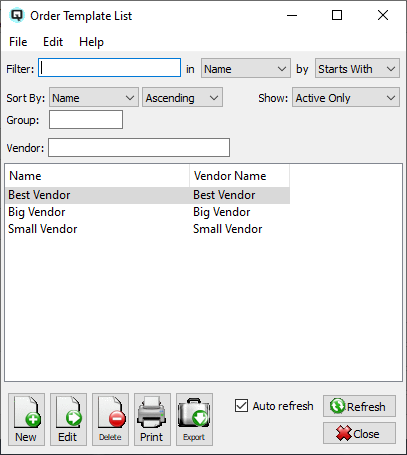
The order template list displays a list of purchase order templates. These purchase order templates can be used by Quasar to create an automatic order for the items that exist on the template.
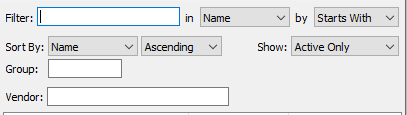
Use the filtering section to determine exactly what order templates you wish to view and how you wish to sort them on the list.
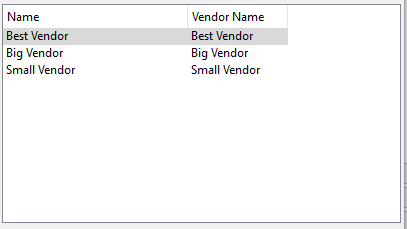
The name of the order template.
The vendor for the order template.
NOTE: For each workstation you can change the default columns that are displayed on the list. Click on "File" at the top of the list screen. From the drop down menu select "Configure...". Use the list configuration screen to configure the columns to view on your list.
You can choose to update or refresh the data in the list automatically, as it is changed, or alternatively, you can choose to have the data refresh only when you click on the "Refresh" button. If speed is not an issue, you will probably choose to always auto refresh. Toggle on to auto refresh. Toggle off to refresh only on command.