Nosale List | DocumentationTable of Contents |
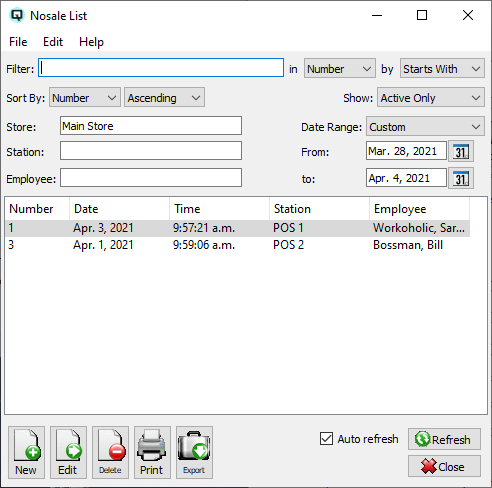
The nosale list displays a complete list of nosale records. While you could create a nosale record from the Quasar Client, it really would not make sense to do so as normally nosales are a function used to open the cash drawer on Quasar Point-of-Sale.
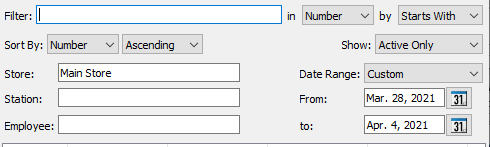
Use the filtering section to determine exactly what nosales you wish to view and how you wish to sort them on the list.
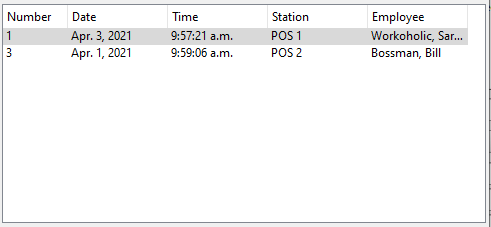
The nosale number.
The nosale date.
The exact time of the nosale.
The workstation that the nosale was created on.
The employee creating the nosale.
NOTE: For each workstation you can change the default columns that are displayed on the list. Click on "File" at the top of the list screen. From the drop down menu select "Configure...". Use the list configuration screen to configure the columns to view on your list.
You can choose to update or refresh the data in the list automatically, as it is changed, or alternatively, you can choose to have the data refresh only when you click on the "Refresh" button. If speed is not an issue, you will probably choose to always auto refresh. Toggle on to auto refresh. Toggle off to refresh only on command.