Label Batch List | DocumentationTable of Contents |
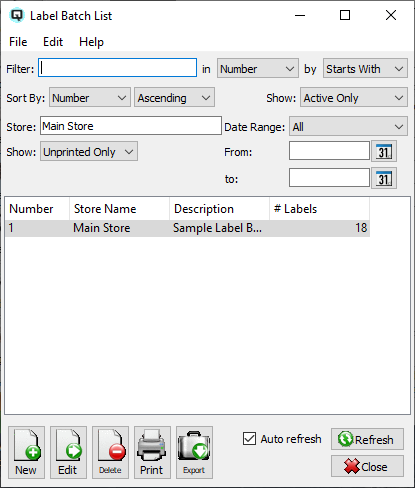
The label batch list displays the batch number and description of a label batch.
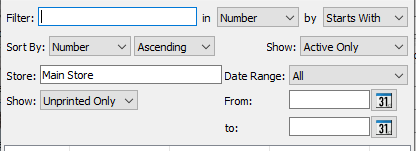
Use the filtering section to determine exactly what label batch you wish to view and how you wish to sort them on the list.
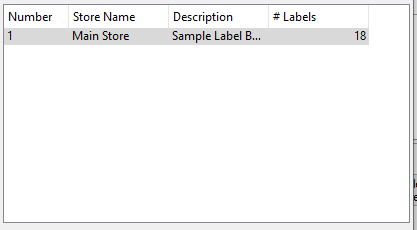
The label batch number.
The description of the label batch.
The quantity of each label to print.
You can choose to update or refresh the data in the list automatically, as it is changed, or alternatively, you can choose to have the data refresh only when you click on the "Refresh" button. If speed is not an issue, you will probably choose to always auto refresh. Toggle on to auto refresh. Toggle off to refresh only on command.