Transaction Journal | DocumentationTable of Contents |
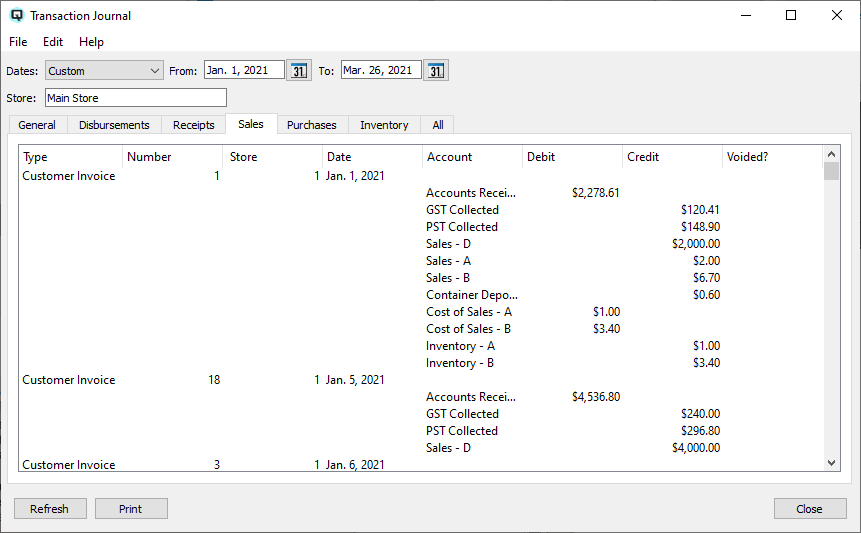
The transaction journal shows a journal of all or a select group of transactions for a specified start and stop date. Using your mouse to double click on a line entry in the table will display the actual entry for viewing or editing.
Displays general transactions made through the journal entry master window for the selected dates.
Displays disbursements such as cheques written in cheque master window for the selected dates.
Displays receipts such as customer payments on their receivable accounts for the selected dates.
Displays sales transactions such as those created in the invoice master window for the selected dates.
Displays purchase transactions such as those created in the purchasing master window for the selected dates.
Displays all inventory adjustment transactions such as those made in the inventory adjustment window for the selected dates.
Displays all of the above transactions for the selected dates.
- Displays the type of transaction.
Transactions created from item adjustments.
Quick cheques or vendor payments.
Transactions created from sales.
Transactions created from customer payments on account.
Transactions created from customer returns.
Transactions created when items are transferred from one store to another.
Journal transactions created in the journal entry window.
Transactions created when ledger amounts are transferred from one store to another.
Nosales transactions created at the point-of-sale.
The payout of cash to pay an expense.
Transactions created when a shift is closed.
Transactions created when one tender is exchanged for another.
Transaction created when claims are processed to a vendor.
Vendor invoices for the purchase of goods or services.
Transactions created when a customer withdraws cash from their account.
Displays the Id# of the transaction.
Displays the Id# of the transaction.
Displays the date the transaction us is posted to.
Displays the account affected by the posting.
The amount of a debit to an account.
The amount of a credit to an account.
Quasar Accounting displays a checkmark when the transaction is voided.
Clicking on refresh will refresh the data on the screen.
Select this function to send the contents of the screen to the report viewer from where it can be printed or saved to a file.