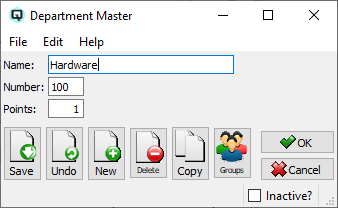| Department Master
| Documentation
|
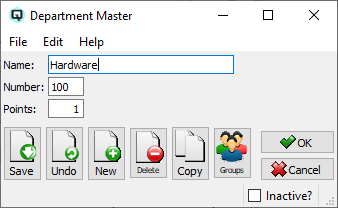
Name
The name of the Department.
Number
The number of the Department.
Points
Co-operatives and other member organizations sometimes allocate profits back to
members based on points. Set the points assigned to every dollar of
purchases for this department. Default is one.
Inactive?
Toggle on or off. Toggle on to set the department to inactive. Toggle off to re-set the department to active.
Action Icons
 - Select the "Save" icon to save the changes
to the department record.
- Select the "Save" icon to save the changes
to the department record.
 - Select the "Undo" icon to remove any
unsaved changes and display the original department record.
- Select the "Undo" icon to remove any
unsaved changes and display the original department record.
 - Select the "New" icon to create a new
department. If the open department record has not yet been saved, you will be
prompted to save it.
- Select the "New" icon to create a new
department. If the open department record has not yet been saved, you will be
prompted to save it.
 - Select the "Delete" icon to delete the
department record.
- Select the "Delete" icon to delete the
department record.
 - Select the "Copy" icon to copy the
contents of the department record to an alternate department record.
- Select the "Copy" icon to copy the
contents of the department record to an alternate department record.
 - Select the "Groups" icon to define the
groups that the department will be linked to.
- Select the "Groups" icon to define the
groups that the department will be linked to.
 - Select the "OK" icon to file the record.
- Select the "OK" icon to file the record.
 - Select the "Cancel" icon to cancel the
changes to the record.
- Select the "Cancel" icon to cancel the
changes to the record.