Customer Unit Master | DocumentationTable of Contents |
The customer unit allows you to track provide information to customers based expenses to predefined customer units/assets. As an example. your customer may want to track expenses on 3 different apartments or track expenses by truck or other equipment.
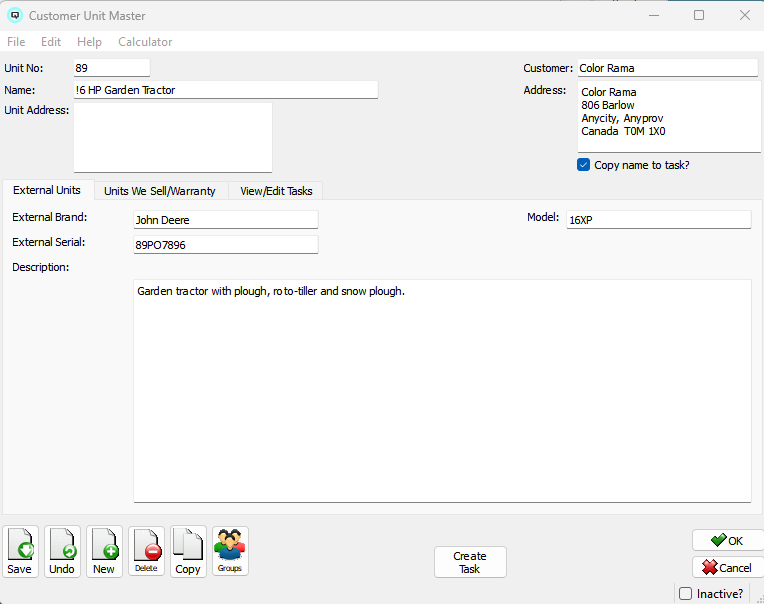
The number of the customer unit.
The name of the customer unit that will be linked to customer purchases.
If the customer unit/asset has a different address than the customer address it can be entered here. If entered the unit address will then be populated in sales form 'Ship To' fields.
The customer linked to the customer unit.
The customer address displays when you enter the customer
Define customer units which are not items sold here.
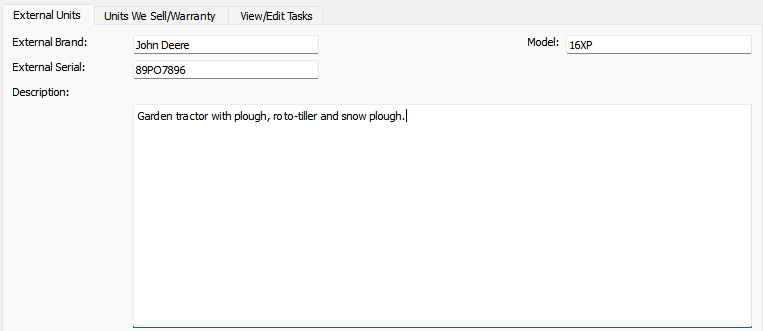
The brand name for the external customer unit.
The seria number for the external customer unit.
The model of the external customer unit.
The description of the external customer unit.
Define customer units which we sell and/or warranty.
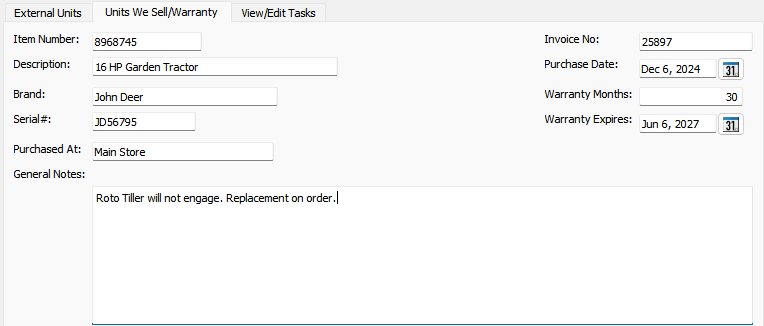
The item number for the customer unit.
The description of the customer unit.
The brand of the customer unit.
The serial number for the customer unit.
The location where the unit was purchased.
The invoice the unit was purchased on.
The date the unit was purchased.
The warranty period for the unit.
The date the warranty expires.
General notes about the customer unit..
View or edit tasks that have been created to work with the customer unit.
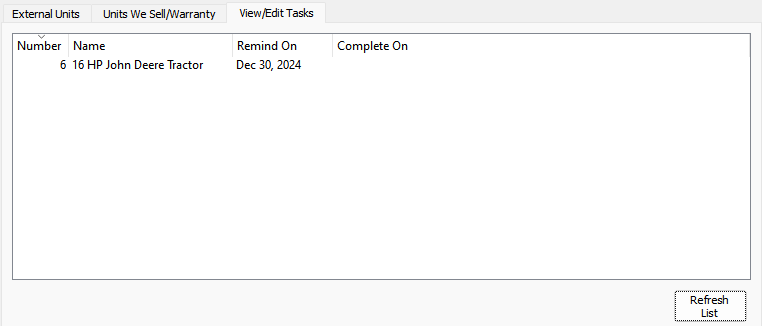
The task number.
The task name.
The remind on date for the task.
The date the task was completed.
Toggle on or off. Toggle on to set the customer unit to inactive. Toggle off to re-set the customer unit to active.