Customer Type Master | DocumentationTable of Contents |
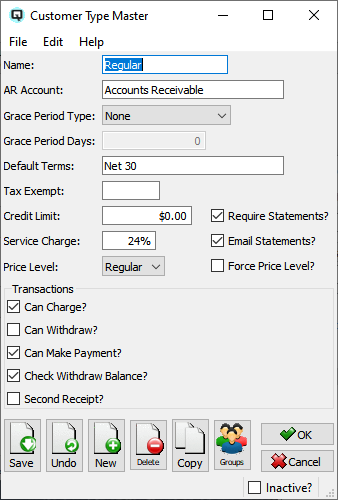
The "Customer Type Master" window is used store default data about a specific type of customer. This default data is then used when creating a new customer with the customer master screen. If the interest rate is changed in the customer type master, then the interest rate is also changed in each of the customer records linked to the customer type. This will save considerable time if you find a requirement to adjust your interest rate charged on overdue accounts. Therefore, even if you only have one account type, it is recommended that you create an account type record.
The name of the account type.
The accounts receivable ledger account that will be linked to customers.
Select the grace period type.
Select none if the customer payment terms will be defined using the terms field.
Select from posted date if the customer invoices will be due and payable based on a number of days from the posting date. The number of days are defined in the ``Grace Period Days'' attribute.
Select from statement date if the customer invoices will be due and payable based on a number of days from the statement date. The number of days are defined in the ``Grace Period Days'' attribute.
Enter the number of days grace that will be added to either the posting date or the statement date to determine an invoices due date.
Enter the default payment terms that apply to the customers.
Enter the tax or tax group from which the customer is exempt.
Enter the maximum credit that will be available to the customer.
Enter the annual service charge percentage that will be charged to the customer on past due invoices.
Toggle on or off. Toggle off if the customer is not to receive a hard copy of their statement during the statement printing process.
Toggle on or off. Toggle on if the customer wishes to receive an email copy of their statement during the statement printing process.
Select a price level for the customer. In the item master you can define a special price for up to four price levels in addition to the regular price.
The regular price.
The special price defined for customers in level 1.
The special price defined for customers in level 2.
The special price defined for customers in level 3.
The special price defined for customers in level 4.
Toggle on or off. Toggle on to force the price level selected. Promotion prices and price calculations will not override a forced price level.NOTE - Discounts are taken on price levels so be aware when creating discounts that will be used by customers with forced pricing.
Toggle on or off. Toggle on if the customer can charge to a receivable account.
Toggle on or off. Toggle on if the customer can withdraw cash from their receivable account.
Toggle on or off. Toggle on if the customer can make a payment to their receivable account.
Toggle on or off. Toggle on if the customer can only withdraw cash when their receivable account is in a credit balance.
Toggle on or off. Toggle on if the customer should always receive a second copy of their receipt from a point-of-sale terminal.
Toggle on or off. Toggle on if the customer type is no longer active. Toggle off to make the customer type active again.