Consignment (In) Return Master | DocumentationTable of Contents |

The consignment (in) return master is used to return merchandise that was brought in under consignment using the consignment (in) master screen. When merchandise is returned using this screen the consign onhand quantity is reduced. Only stock purchased on consignment can be returned using this screen.
The consignment number is incremented by Quasar. This may be changed by the user. If the consignment number entered is the same as an existing consignment number then a warning message will be displayed.
A number that references the consignment return. For example, you may wish to reference the vendors consignment invoice number.
The status of the consignment return.
The default status. Set to "Posted" to post the consignment return to the general ledger.
Set to "Suspended" if the consignment return is not yet posted to the general ledger. You can suspend an incomplete consignment return and work with it at a later date, posting it when you are finished.
The consignment return is voided or inactive.
The date for the consignment return.
The time the consignment return was created.
Select or change the default store. If a store has been defined for the user, then the user's store will display by default. If no store has been defined for the user, then the default store specified in the startup will be displayed.
The station (work station) on which the consignment return is created.
The employee creating the consignment return.
Select or enter the vendor to whom you are returning the consignment inventory.
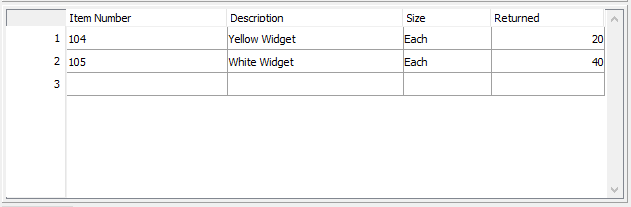
The item number of the consignment product or products being returned. Note that if you enter an item that requires serial number tracking the "Select Serials" screen will be displayed. From this screen you can select a serial number for the outgoing item.
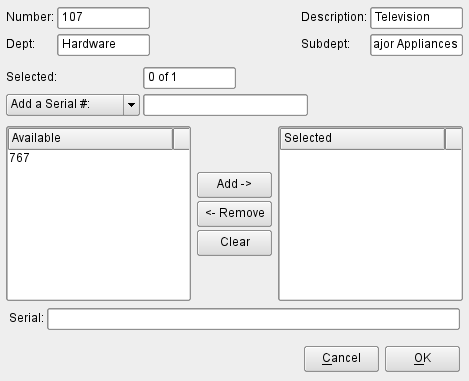
The description of the consignment product or products being returned.
The size of the item.
The quantity of products being returned. Only a positive number should be entered.

The item info folder displays specific information about an individual item(line) in the consignment return. The information displayed will pertain to the line in which the cursor is placed.
The quantity of the consignment item being returned.
Click on the edit serials button to edit the serial numbers assigned to the item. Note that by clicking on the extra info tab and by high-lighting the individual items you can view the extra information that may be available.

Any comments relevant to the consignment return. All comments will be printed on the hard copy of the consignment return.
Click on the "Item Search" button to quickly find an item on the consignment return.
Click on the "Sales History" button to view the sales history of the item.
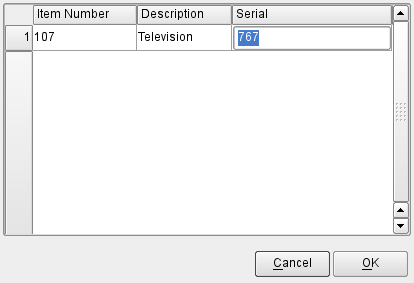
Click on the view serials button to view items on the consignment return that require serial number tracking. Note that by clicking on and high-lighting a specific serial numbered item you can view or in some cases edit the extra item data.