Charge Master | DocumentationTable of Contents |
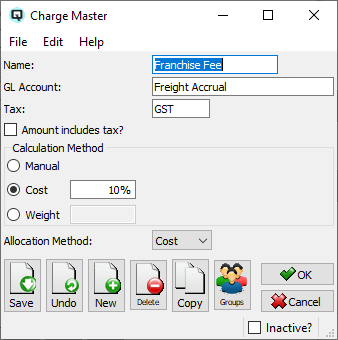
Use this screen to define the charges the extraordinary charges that may appear on your purchase orders and packing slips. Charges include such things as franchise fees and freight. Quasar will calculate the charge based on the calculation method and will allocate the charge over items as defined. In this way the true landed cost of an item can be calculated.
The name of the charge.
Define an account for the charge. Quasar may or may not post an entry to the account dependent on the allocation method and whether the charge is used as an internal charge or an external charge.
Enter a tax code only if a tax or group of taxes is applicable to the charge.
Select the method to calculate the charge.
Toggle on if a dollar amount for the charge will be entered manually.
Toggle on if the charge will be calculated using the total cost of all items on a purchase order or vendor invoice.
Toggle on if the charge will be calculated using the total weight of all items on the purchase order or vendor invoice.
Select the allocation method for the charge.
Toggle on if the charge will not be allocated back to the item. If "None" is selected the charge will not affect the landed cost of an item.
Toggle on if the charge will be allocated by the line cost of each item on the purchase order or vendor invoice. Charges allocated to each line item will affect the landed cost of the item.
Toggle on if the charge will be allocated by the total line weight of each item. Charges allocated to each line item will affect the landed cost of the item.
Toggle on or off. Toggle on to set the charge to inactive.