Card Adjustment | DocumentationTable of Contents |
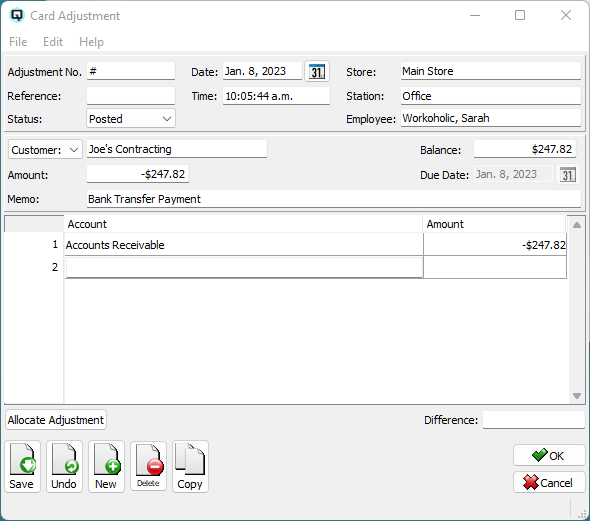
The "Card Adjustment" window is used to adjust a customers receivable account balance or a payable vendor balance while at the same time expensing the adjustment to the appropriate ledger expense. An example of the use of the card adjustment would be to write off the interest that may have been charged on a customer account.
The adjustment number is incremented by Quasar. This may be changed by the user. If the adjustment number entered is the same as an existing adjustment number then a warning message will be displayed
A number that references the card adjustment.
The date for the card adjustment. The date determines the accounting period in which the adjustment will be posted.
The time that the card adjustment is created.
The shift that the card adjustment is linked to through a shift close.
Enter the store that the card adjustment will affect.
The station (work station) on which the card adjustment is created.
The employee creating the card adjustment.
Defines the card adjustment.
Enter the name the card to be adjusted.
Enter a customer unit that will be linked to the adjustment.
Quasar displays the current balance of the card being adjusted.
Enter the amount of the card adjustment.
Enter a note or memo for the card adjustment. A short description for why the adjustment is being made.
The name of an account(s) to which the card adjustment will be posted.
The amount of adjustment that will be posted to the account.
Quasar displays the difference between the total adjustment and the total expensed to accounts. In order for a transaction to post the difference must be zero.
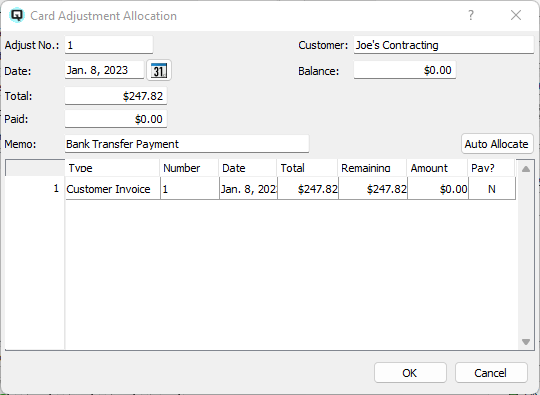
Displays all the customer charges/credits that have remaining balances. They are displayed in ascending order from the oldest to the newest. You can allocate manually or auto allocateby clicking on the 'Auto Allocate' button.
The transaction type.
The transaction number.
The date of the transaction.
The total amount of the transaction.
The remaining unallocated amount.
The amount you will allocate to the transaction.
Toggle on or off. Toggle on to allocate to the transaction. Toggle off to remove the allocation.
Toggle on or off. Toggle on to void the adjustment transaction. Toggle off to reinstate the transaction.