Aged Payables | DocumentationTable of Contents |
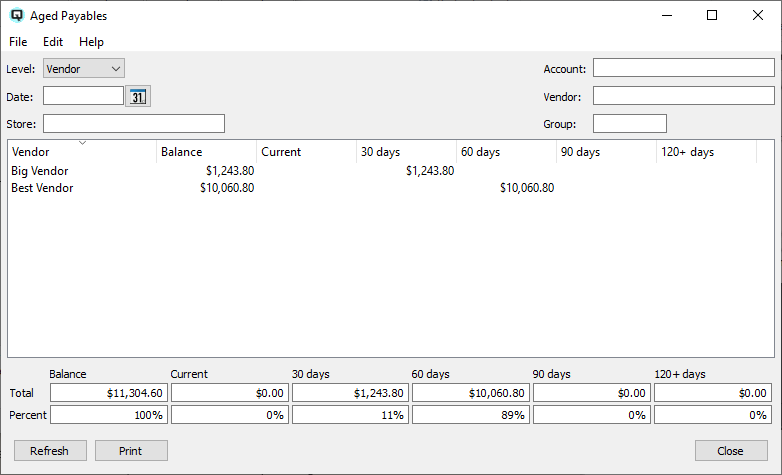
Aged payables may be viewed by store, vendor or transaction. You may also filter out data you do not wish to view. For example, you can look at the aged payables for just a specific store, a specific vendor or a specific vendor group.
Displays one combined line of detail for each store.
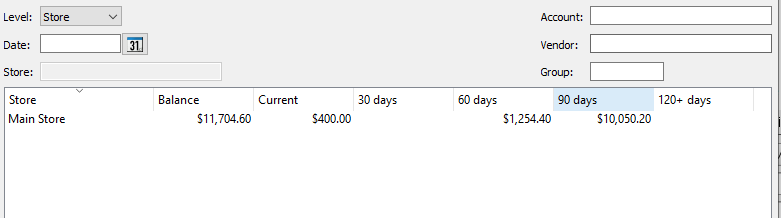
Displays one combined line of detail for each vendor.
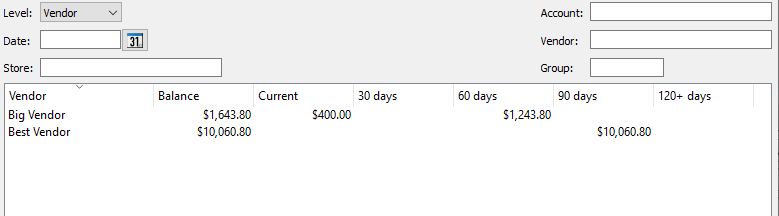
Displays one line of detail for each transaction.
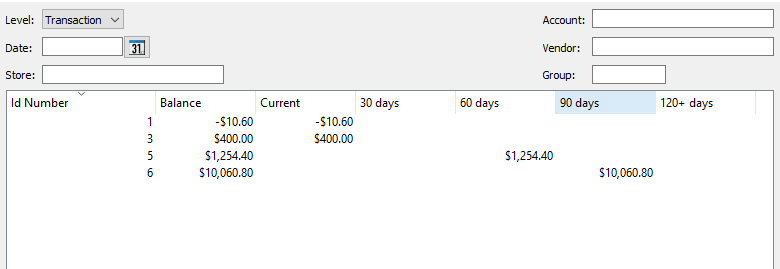
Quasar has a handy drill down feature that allows you to drill down and view more detailed data. Simply double click on a line in the display table and Quasar will display the next level of detail. You can drill down directly into the transaction.
Enter the as/at date to view.
Select the store to view. Selecting a store displays only aged payables from the selected store. All other aged payable information is filtered out.
Select the payable ledger account to view. Selecting a ledger account displays only aged payables linked to that ledger account. All other aged payable information is filtered out.
Select the vendor to view. Selecting a vendor displays only aged payables for the selected vendor. All other aged payable information is filtered out.
Select the vendor group to view. Selecting a vendor group displays only aged payables from the selected group. All other aged payable information is filtered out.
The aged payable window breaks payable transactions down into aged periods based on the current date.
The totals are listed at the bottom of the window along with the percentage that each total is of the total payable balance.
Clicking on refresh will refresh the data on the screen.
Select this function to print the contents of the aged payables screen to the report viewer for printing or exporting to a file.