Account Type Master | DocumentationTable of Contents |
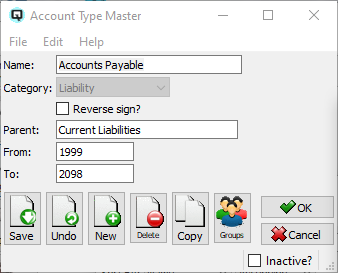
Quasar uses account types along with the account numbers of the chart of accounts to determine the hierarchy of the chart of accounts during the viewing and printing of financial statements.
Account types become the headers and sub-headers of the financial statement. For each account type a range of account numbers, ``From'' and ``To'', is defined. For example, if you create an account type called ``ASSETS'' and give it a range of ``From = 1000'' and ``To = 1999'' then all accounts that you link to this account type must fall within that numbering range.
You can have layers of account types. For example, you can define an account type called ``Current Assets'' with a range of ``From = 1001'' and ``To = 1399''. You can then link this second account type to the original account type ``ASSETS''. The ``ASSETS'' account type, by definition, will be the ``Parent'' of ``Current Assets''. You can create another account type called ``Fixed Assets'' with a range of ``From = 1400'' and ``To = 1999'' and you can also link this to the original ``ASSETS'' account type. NOTE! - Account types can be nested inside other account types provided that their number range falls within the number range of the parent and provided that the number range of two account types do not conflict. You can continue this process and create as many layers as you desire.
Using the "Account Type Master" screen define each account type for your chart of accounts. For each account type you will need to define:
Name that is printed as a header on the financial reports.
Category that determines the general area where accounts will appear on the financial reports. Categories include:
The asset section of the balance sheet.
The liability section of the balance sheet.
The equity section of the balance sheet.
The income statement or profit and loss statement.
Toggle on to reverse the sign on the financial statement. As an example, a sales account would be stored as a negative but reversed to show a positive on financial statements.
You will need to define whether the account type that your are defining is nested within another account type or whether it is on the top of the hierarchy. If the parent field is left blank, the account type will be in the top of the hierarchy within its category on the financial statements. If the account type is nested within another account type, then you will enter that account type as the parent.
Set the starting account number for the range of account numbers that can be linked to the account type.
Set the ending account number for the range of the account numbers that can be linked to the account type.
Toggle on or off. Toggle off to set the account type to inactive. Toggle on to re-set the account type to active.